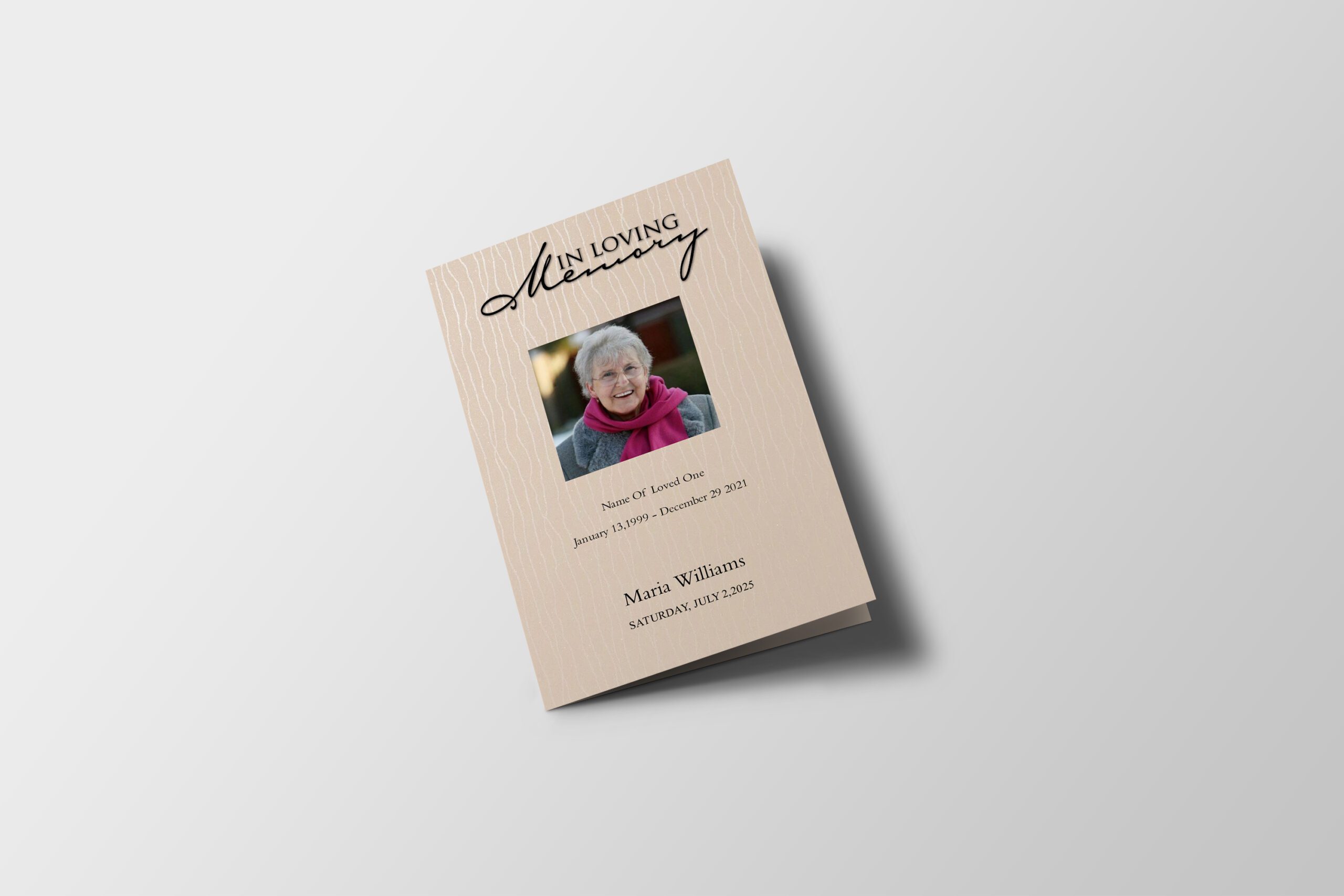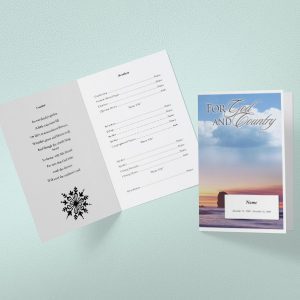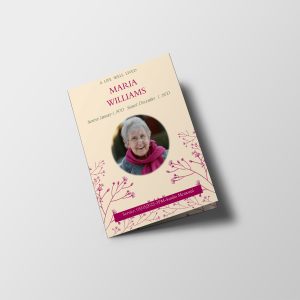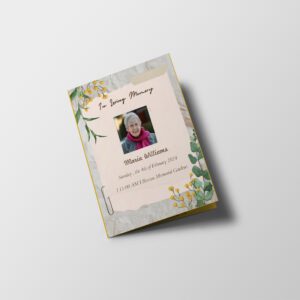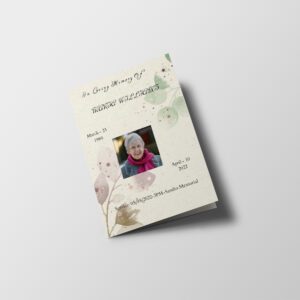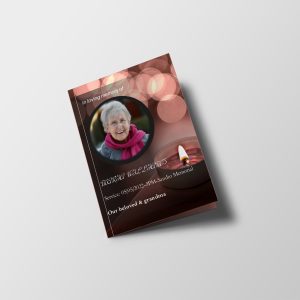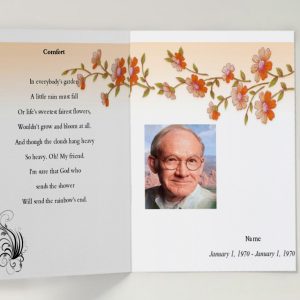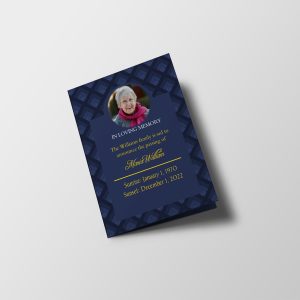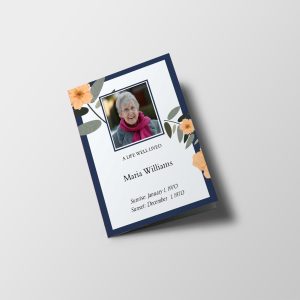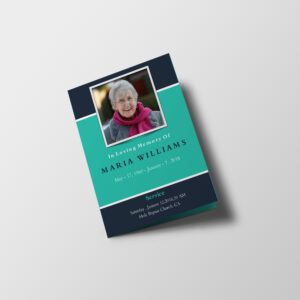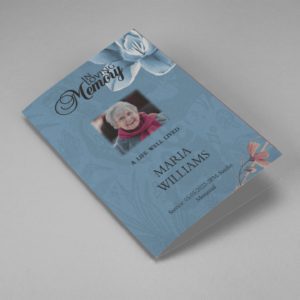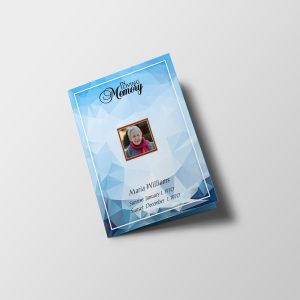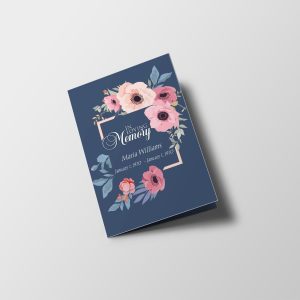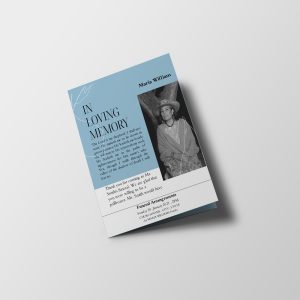Microsoft Word is a versatile and readily accessible tool that can simplify the process of creating a funeral program. During a time of grief and loss, having a user-friendly platform to design a heartfelt tribute is invaluable.
Crafting a Thoughtful Farewell: Funeral Program Template in Microsoft Word
Creation of a Funeral Program Template in Microsoft Word is a practical and accessible way to commemorate a loved one’s life. With Word’s user-friendly interface, you can design a heartfelt program that includes essential details like the order of service, eulogies, and writing acknowledgments. The template allows for easy customization, letting you insert photos, quotes, and personal anecdotes to make it a meaningful tribute. You can also format the program for a polished and respectful appearance. Microsoft Word simplifies the often daunting task of creating a program during a difficult time, ensuring a dignified and heartfelt farewell for the departed.
Creating a Funeral Program Template in Microsoft Word
Open a New Document
Launch Microsoft Word and open a new blank document. You can choose a standard page size (such as 8.5×11 inches) or customize it according to your preferences.
Layout and Orientation
Select your desired layout and orientation. Portrait orientation is commonly used for funeral programs, but the landscape can also be suitable depending on the design.
Header and Title
Begin by creating a header section. Here, you can include the name of the deceased and dates of birth and passing. Select an appropriate font and size for readability.
Inserting Photos
Insert a photo of the deceased on the front page. Adjust the size and placement for an aesthetically pleasing layout.
Sections and Content
Create sections for the order of service, eulogy, obituary, acknowledgments, and any other information you want to include. Utilize headings and formatting options to make these sections stand out.
Order of Service
Within the order of service section, list the events and details of the funeral service. Include hymns, prayers, readings, and other elements as needed.
Eulogy and Obituary
Customize the eulogy and obituary sections with heartfelt content that celebrates the life of the deceased. Add personal anecdotes, quotes, or poems to make it more meaningful.
Acknowledgments
Create a section for expressing gratitude to those who have provided support during this difficult time. Include space for names and messages.
Design Elements
Enhance the program’s appearance by adding design elements like borders, lines, or background colors. Be mindful of the overall aesthetic to ensure it’s respectful and tasteful.
Font and Styling
Choose fonts and styles that are easy to read. Avoid overly decorative fonts that may hinder readability.
Photos and Graphics
Incorporate additional photos or graphics throughout the program to personalize it further. Consider adding images that reflect different stages of the person’s life.
Final Review
Carefully review the document for errors, typos, or formatting issues. Make any necessary adjustments.
Saving and Printing the Funeral Program
- Save the Document: Save your funeral program template in a location where you can easily access it for future use or edits.
- Print Copies: When you’re satisfied with the program, print copies for distribution at the funeral service. Ensure you have enough copies for all attendees.
- Digital Copies: Consider creating a digital version of the program, which can be shared with friends and family who couldn’t attend the service in person.