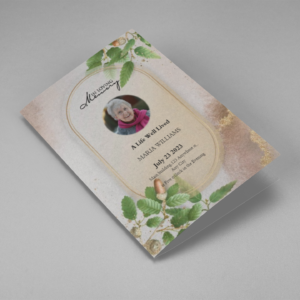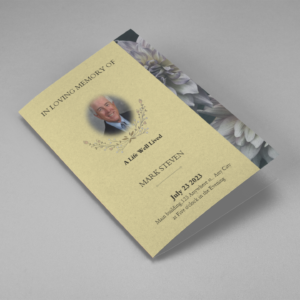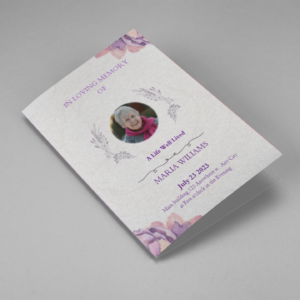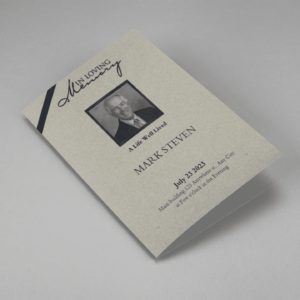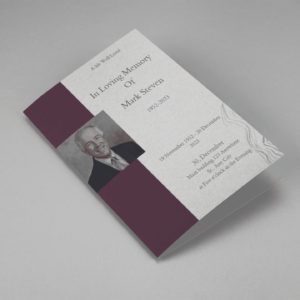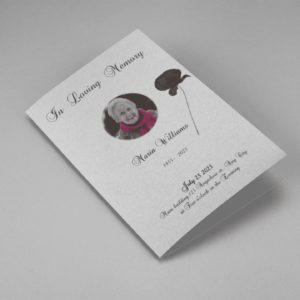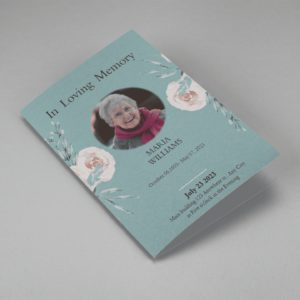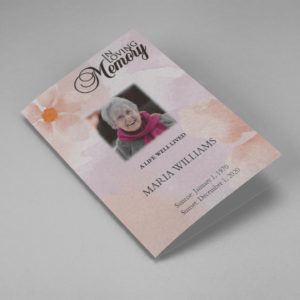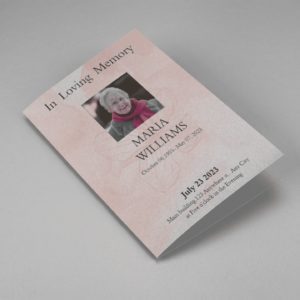An Obituary Template For Word is a pre-designed format specifically created for creating obituaries using Microsoft Word software. This template provides a structured layout with designated sections for key information such as the name, date of birth, date of passing, surviving family members, and a brief biography of the deceased. It also offers space for adding personal photos, special messages, and other personalized elements. Using an obituary template for Word saves time and effort by providing a ready-made framework, allowing users to simply fill in the necessary details and customize the content. This ensures that the obituary is well-organized, professional-looking, and serves as a meaningful tribute to the departed individual.
Purpose Of Obituary Template For Word
The purpose of an obituary template for Word is to provide a standardized format and structure for creating obituaries using Microsoft Word software. Here are some key purposes for using such a template:
- An obituary template saves time and effort by providing a pre-designed framework. Instead of starting from scratch, users can simply fill in the necessary details and customize the template to create an obituary quickly.
- Templates ensure consistency in the format and layout of obituaries. This creates a professional appearance and makes the obituary visually appealing and easy to read for readers.
- The template divides the obituary into sections, such as the deceased’s name, biographical information, surviving family members, and funeral details. This ensures that all essential information is included and presented in a structured and organized manner.
- While templates provide a structure, they also allow for customization. Users can add personal details, photos, and unique elements to personalize the obituary and honor the life and legacy of the deceased.
- An obituary template for Word is user-friendly and accessible, even for individuals with limited design skills. It provides prompts and guidelines, making it easier to enter the necessary information and create a polished obituary.
How To Create Obituary Template For Word
To create an obituary template for Word, follow these steps:
- Open Microsoft Word: Launch the Word application on your computer.
- Set Page Layout: Go to the “Page Layout” tab and adjust the page size, margins, and orientation according to your preference.
- Design the Header: Create a header section with the desired title, such as “In Loving Memory” or “Obituary,” and format it accordingly.
- Create Sections: Designate sections for key information, such as the deceased’s full name, date of birth, date of passing, and surviving family members. Use appropriate font styles and sizes to make the sections distinct.
- Add Biographical Details: Include a section for a brief biography or life summary of the deceased. Use paragraphs or bullet points to organize the information.
- Insert Photos: Reserve space for personal photographs, either in a dedicated section or alongside the biographical details. Ensure the photo is appropriately sized and positioned.
- Customize Fonts and Formatting: Choose fonts, colors, and formatting styles that align with the tone and theme of the obituary. Use headers, subheadings, and formatting options to enhance readability.
- Proofread and Edit: Review the content, check for any spelling or grammatical errors, and make necessary edits to ensure accuracy and clarity.
- Save as a Template: Once you are satisfied with the design, save the document as a template file (with a .dotx extension) so that it can be reused for future obituaries.
Obituary Template For Word
-
Searching for a Oak Leaf With Gold Oval Frame Half Page Funeral Program that is easy to print and amass and has a cutting-edge look? The Oak Leaf With Gold Oval Frame Half Page Funeral Program is the Perfect decision because it measures 8.5”x 5.5”.
- No Limitation on Content, Edit anything
- Edit anytime – unlimited revisions even after purchased
- Get a printable PDF downloaded to get it printed on your own.
-
Searching for a Brown and White Classic Funeral Program Half Page Program that is easy to print and amass and has a cutting-edge look? The Brown and White Classic Funeral Program Half Page Program is the Perfect decision because it measures 8.5”x 5.5”.
- No Limitation on Content, Edit anything
- Edit anytime – unlimited revisions even after purchased
- Get a printable PDF downloaded to get it printed on your own.
-
Searching for a Purple Elegant Watercolor Half Page Funeral Program Template that is easy to print and amass and has a cutting-edge look? The Purple Elegant Watercolor Half Page Funeral Program Template is the Perfect decision because it measures 8.5”x 5.5”.
- No Limitation on Content, Edit anything
- Edit anytime – unlimited revisions even after purchased
- Get a printable PDF downloaded to get it printed on your own.
-
Searching for a Cream and Green Photo Obituary Half Page Program that is easy to print and amass and has a cutting-edge look? The Cream and Green Photo Obituary Half Page Program is the Perfect decision because it measures 8.5”x 5.5”.
- No Limitation on Content, Edit anything
- Edit anytime – unlimited revisions even after purchased
- Get a printable PDF downloaded to get it printed on your own.
-
Searching for a Cream Simple Elegant Photo Church Half Page Program that is easy to print and amass and has a cutting-edge look? The Cream Simple Elegant Photo Church Half Page Program is the Perfect decision because it measures 8.5”x 5.5”.
- No Limitation on Content, Edit anything
- Edit anytime – unlimited revisions even after purchased
- Get a printable PDF downloaded to get it printed on your own.
-
Searching for a Samovar Silver Half Page Funeral Program Template that is easy to print and amass and has a cutting-edge look? The Samovar Silver Half Page Funeral Program Template is the Perfect decision because it measures 8.5”x 5.5”.
- No Limitation on Content, Edit anything
- Edit anytime – unlimited revisions even after purchased
- Get a printable PDF downloaded to get it printed on your own.
-
Searching for an Elegant Beige Half Page Funeral Program Template that is easy to print and amass and has a cutting-edge look? The Elegant Beige Half-Page Funeral Program Template is the Perfect decision because it measures 8.5”x 5.5”.
- No Limitation on Content, Edit anything
- Edit anytime – unlimited revisions even after purchased
- Get a printable PDF downloaded to get it printed on your own.
-
Searching for a White Floral Pro Half Page Funeral Program Template that is easy to print and amass and has a cutting-edge look? White Floral Pro Half Page Funeral Program Template is the Perfect decision because it measures 8.5”x 5.5”.
- No Limitation on Content, Edit anything
- Edit anytime – unlimited revisions even after purchased
- Get a printable PDF downloaded to get it printed on your own.
-
Searching for a Grey and Burgundy Elegant Half Page Funeral Program Template that is easy to print and amass and has a cutting-edge look? Grey and Burgundy Elegant Half Page Funeral Program Template is the Perfect decision because it measures 8.5”x 5.5”.
- No Limitation on Content, Edit anything
- Edit anytime – unlimited revisions even after purchased
- Get a printable PDF downloaded to get it printed on your own.
-
Searching for a Soft Green and Grey Minimalist Floral Half Page Funeral Program Template that is easy to print and amass and has a cutting-edge look? Soft Green and Grey Minimalist Floral Half Page Funeral Program Template is the Perfect decision because it measures 8.5”x 5.5”.
- No Limitation on Content, Edit anything
- Edit anytime – unlimited revisions even after purchased
- Get a printable PDF downloaded to get it printed on your own.
-
Searching for a Gray Elegant Oval Frame Half Page Funeral Program Template that is easy to print and amass and has a cutting-edge look? Gray Elegant Oval Frame Half Page Funeral Program Template is the Perfect decision because it measures 8.5”x 5.5”.
- No Limitation on Content, Edit anything
- Edit anytime – unlimited revisions even after purchased
- Get a printable PDF downloaded to get it printed on your own.
-
Searching for a Blue Organic Minimal Half Page Funeral Program Template that is easy to print and amass and has a cutting-edge look? Blue Organic Minimal Half Page Funeral Program Template is the Perfect decision because it measures 8.5”x 5.5”.
- No Limitation on Content, Edit anything
- Edit anytime – unlimited revisions even after purchased
- Get a printable PDF downloaded to get it printed on your own.
-
Searching for a Pink and Orange Watercolour Half Page Funeral Program Template that is easy to print and amass and has a cutting-edge look? Pink and Orange Watercolour Half Page Funeral Program Template is the Perfect decision because it measures 8.5”x 5.5”.
- No Limitation on Content, Edit anything
- Edit anytime – unlimited revisions even after purchased
- Get a printable PDF downloaded to get it printed on your own.
-
Searching for a Pink Floral Paper Half Page Funeral Program Template that is easy to print and amass and has a cutting-edge look? Pink Floral Paper Half Page Funeral Program Template is the Perfect decision because it measures 8.5”x 5.5”.
- No Limitation on Content, Edit anything
- Edit anytime – unlimited revisions even after purchased
- Get a printable PDF downloaded to get it printed on your own.
Obituary Template For Word : Videos For Help
Frequently Asked Question On Obituary Template For Word
Some frequently asked questions are discussed here which can be helpful in making obituary template for word:
What is an obituary template for Word?
An obituary template for Word is a pre-designed format specifically created for creating obituaries using Microsoft Word software. It provides a structured layout with designated sections for key information, making it easier to create obituaries.
How do I use an obituary template for Word?
To use an obituary template for Word, simply open the template file in Microsoft Word and customize it by filling in the necessary details such as the deceased’s name, date of birth, date of passing, and biographical information. You can also personalize the template by adding photos, quotes, or other meaningful elements.
Can I customize the obituary template for Word?
Yes, obituary templates for Word are customizable. You can modify the fonts, colors, and layout to suit your preferences. You can also add or remove sections, adjust the formatting, and personalize the content to create a unique obituary.
Are obituary templates for Word free?
The availability of free obituary templates for Word may vary. Some websites offer free templates, while others may require a purchase or subscription. It’s advisable to check different sources to find the option that suits your needs and budget.
Can I print the obituary created from a Word template?
Yes, once you have customized the obituary template in Word, you can print it on paper or cardstock. Ensure that you have a printer connected to your computer and select the appropriate print settings to get a physical copy of the obituary.
Can I save the obituary template for future use?
Yes, you can save the customized obituary template as a separate Word file for future use. This way, you can reuse the template and make necessary adjustments for creating obituaries in the future.