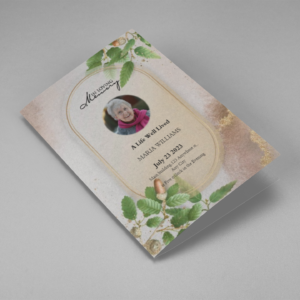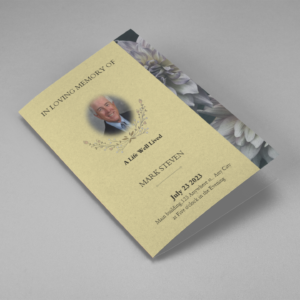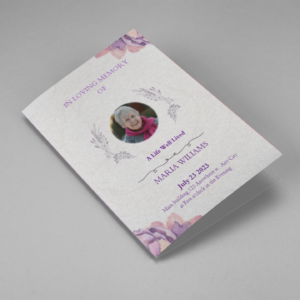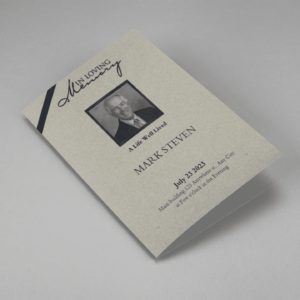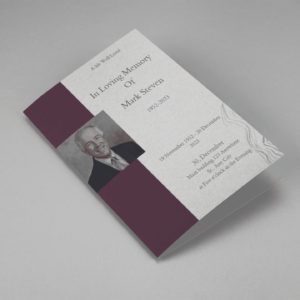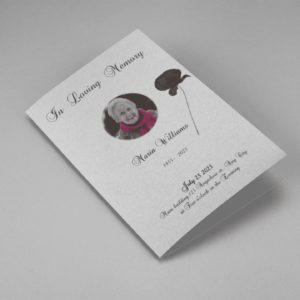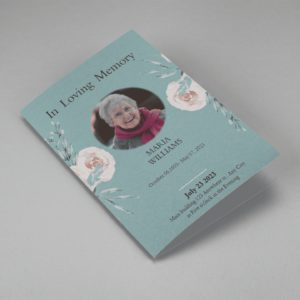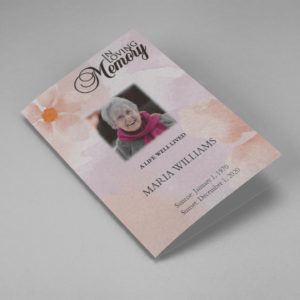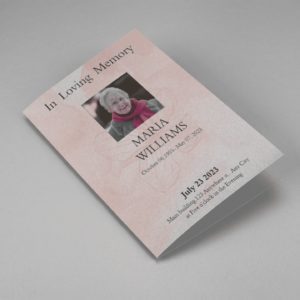In the digital age, creating professional-looking funeral programs has become easier with desktop publishing software like Microsoft Word. This guide will walk you through the process of using Microsoft Word for desktop publishing in the context of funeral programs. Whether you’re a funeral director, a family member organizing a service, or someone interested in learning more about this topic, this guide will provide valuable insights and practical tips.
Understanding Desktop Publishing
Desktop publishing is the creation of documents using page layout skills on a personal computer. It involves combining text and graphics to produce publications such as newsletters, brochures, flyers, and more.
Benefits of Using Microsoft Word for Desktop Publishing
Microsoft Word is widely used for word processing, but it also offers features that make it suitable for desktop publishing tasks. Some benefits of using Microsoft Word for desktop publishing include:
- Familiarity: Many users are already familiar with Microsoft Word, which can make it easier to learn and use for desktop publishing tasks.
- Cost-Effective: Microsoft Word is often more affordable than specialized desktop publishing software, making it a budget-friendly option for small businesses and individuals.
- Integration: Microsoft Word integrates seamlessly with other Microsoft Office applications, such as Excel and PowerPoint, allowing for easy transfer of content between programs.
- Templates: Microsoft Word offers a variety of templates for different types of documents, including newsletters, brochures, and flyers, making it easy to get started with desktop publishing.
- Customization: While not as robust as dedicated desktop publishing software, Microsoft Word offers a range of customization options for layout, typography, and graphics.
Customizing Your Funeral Program
Once you’ve selected a template, you can start customizing it to suit your needs. This may involve changing the text, adding photos or images, and adjusting the layout. Microsoft Word offers a range of tools for customizing your document, including font styles, colors, and sizes, as well as options for adding borders and shading.
Adding Text and Images
One of the key features of Microsoft Word is its ability to handle text and images seamlessly. You can easily add text boxes to your document and format them to match the rest of the program. Similarly, you can insert images into your program and resize them as needed.
When adding text to your program, consider including the following information:
- The full name of the deceased
- Dates of birth and death
- Details of the funeral service (date, time, location)
- Order of service (including hymns, readings, and tributes)
- A brief biography or obituary
Printing and Finalizing Your Funeral Program
Once you’re happy with the layout and content of your funeral program, it’s time to print it. Microsoft Word offers a range of printing options, including different paper sizes and orientations. You can also choose to print multiple copies of the program if needed.
Before finalizing your funeral program, it’s a good idea to proofread it carefully to check for any errors or typos. You may also want to ask someone else to review it to ensure that it accurately reflects the wishes of the family and the personality of the deceased.
Tips for Desktop Publishing with Microsoft Word
To make the most of Microsoft Word for desktop publishing, consider the following tips:
- Use Templates: Start with a template to save time and ensure a professional-looking layout. Microsoft Word offers a variety of templates for different types of documents.
- Customize Styles: Use Word’s built-in styles to create consistent formatting throughout your document. You can customize styles to match your branding or design preferences.
- Insert Graphics: Add graphics, such as images or logos, to enhance your document. Use Word’s tools to resize and position graphics for the best layout.
- Utilize Text Boxes: Text boxes can help you organize text and graphics on your page. Use them to create visually appealing layouts.
- Check Spelling and Grammar: Ensure your document is error-free by using Word’s spelling and grammar check feature.
- Save and Share: Once you’ve finished your document, save it in a format that can be easily shared, such as PDF or Word.
Funeral Templates
-
Searching for a Oak Leaf With Gold Oval Frame Half Page Funeral Program that is easy to print and amass and has a cutting-edge look? The Oak Leaf With Gold Oval Frame Half Page Funeral Program is the Perfect decision because it measures 8.5”x 5.5”.
- No Limitation on Content, Edit anything
- Edit anytime – unlimited revisions even after purchased
- Get a printable PDF downloaded to get it printed on your own.
-
Searching for a Brown and White Classic Funeral Program Half Page Program that is easy to print and amass and has a cutting-edge look? The Brown and White Classic Funeral Program Half Page Program is the Perfect decision because it measures 8.5”x 5.5”.
- No Limitation on Content, Edit anything
- Edit anytime – unlimited revisions even after purchased
- Get a printable PDF downloaded to get it printed on your own.
-
Searching for a Purple Elegant Watercolor Half Page Funeral Program Template that is easy to print and amass and has a cutting-edge look? The Purple Elegant Watercolor Half Page Funeral Program Template is the Perfect decision because it measures 8.5”x 5.5”.
- No Limitation on Content, Edit anything
- Edit anytime – unlimited revisions even after purchased
- Get a printable PDF downloaded to get it printed on your own.
-
Searching for a Cream and Green Photo Obituary Half Page Program that is easy to print and amass and has a cutting-edge look? The Cream and Green Photo Obituary Half Page Program is the Perfect decision because it measures 8.5”x 5.5”.
- No Limitation on Content, Edit anything
- Edit anytime – unlimited revisions even after purchased
- Get a printable PDF downloaded to get it printed on your own.
-
Searching for a Cream Simple Elegant Photo Church Half Page Program that is easy to print and amass and has a cutting-edge look? The Cream Simple Elegant Photo Church Half Page Program is the Perfect decision because it measures 8.5”x 5.5”.
- No Limitation on Content, Edit anything
- Edit anytime – unlimited revisions even after purchased
- Get a printable PDF downloaded to get it printed on your own.
-
Searching for a Samovar Silver Half Page Funeral Program Template that is easy to print and amass and has a cutting-edge look? The Samovar Silver Half Page Funeral Program Template is the Perfect decision because it measures 8.5”x 5.5”.
- No Limitation on Content, Edit anything
- Edit anytime – unlimited revisions even after purchased
- Get a printable PDF downloaded to get it printed on your own.
-
Searching for an Elegant Beige Half Page Funeral Program Template that is easy to print and amass and has a cutting-edge look? The Elegant Beige Half-Page Funeral Program Template is the Perfect decision because it measures 8.5”x 5.5”.
- No Limitation on Content, Edit anything
- Edit anytime – unlimited revisions even after purchased
- Get a printable PDF downloaded to get it printed on your own.
-
Searching for a White Floral Pro Half Page Funeral Program Template that is easy to print and amass and has a cutting-edge look? White Floral Pro Half Page Funeral Program Template is the Perfect decision because it measures 8.5”x 5.5”.
- No Limitation on Content, Edit anything
- Edit anytime – unlimited revisions even after purchased
- Get a printable PDF downloaded to get it printed on your own.
-
Searching for a Grey and Burgundy Elegant Half Page Funeral Program Template that is easy to print and amass and has a cutting-edge look? Grey and Burgundy Elegant Half Page Funeral Program Template is the Perfect decision because it measures 8.5”x 5.5”.
- No Limitation on Content, Edit anything
- Edit anytime – unlimited revisions even after purchased
- Get a printable PDF downloaded to get it printed on your own.
-
Searching for a Soft Green and Grey Minimalist Floral Half Page Funeral Program Template that is easy to print and amass and has a cutting-edge look? Soft Green and Grey Minimalist Floral Half Page Funeral Program Template is the Perfect decision because it measures 8.5”x 5.5”.
- No Limitation on Content, Edit anything
- Edit anytime – unlimited revisions even after purchased
- Get a printable PDF downloaded to get it printed on your own.
-
Searching for a Gray Elegant Oval Frame Half Page Funeral Program Template that is easy to print and amass and has a cutting-edge look? Gray Elegant Oval Frame Half Page Funeral Program Template is the Perfect decision because it measures 8.5”x 5.5”.
- No Limitation on Content, Edit anything
- Edit anytime – unlimited revisions even after purchased
- Get a printable PDF downloaded to get it printed on your own.
-
Searching for a Blue Organic Minimal Half Page Funeral Program Template that is easy to print and amass and has a cutting-edge look? Blue Organic Minimal Half Page Funeral Program Template is the Perfect decision because it measures 8.5”x 5.5”.
- No Limitation on Content, Edit anything
- Edit anytime – unlimited revisions even after purchased
- Get a printable PDF downloaded to get it printed on your own.
-
Searching for a Pink and Orange Watercolour Half Page Funeral Program Template that is easy to print and amass and has a cutting-edge look? Pink and Orange Watercolour Half Page Funeral Program Template is the Perfect decision because it measures 8.5”x 5.5”.
- No Limitation on Content, Edit anything
- Edit anytime – unlimited revisions even after purchased
- Get a printable PDF downloaded to get it printed on your own.
-
Searching for a Pink Floral Paper Half Page Funeral Program Template that is easy to print and amass and has a cutting-edge look? Pink Floral Paper Half Page Funeral Program Template is the Perfect decision because it measures 8.5”x 5.5”.
- No Limitation on Content, Edit anything
- Edit anytime – unlimited revisions even after purchased
- Get a printable PDF downloaded to get it printed on your own.